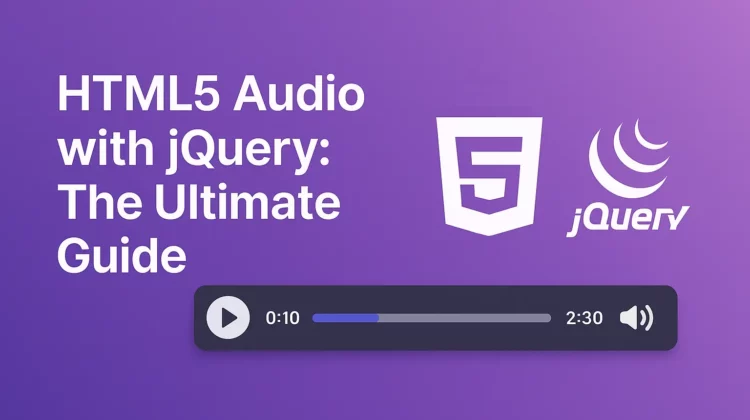
Hey there! I’m absolutely thrilled to walk you through how to control HTML5 audio with jQuery. If you’ve been looking for ways to take complete control of audio elements without relying on default browser controls, you’ve landed in exactly the right place!
As a follow-up to my earlier HTML5 audio Player tutorial, I want to show you how incredibly powerful the combination of HTML5 audio and jQuery can be. This guide will revolutionize how you implement audio in your web projects – guaranteed!
Why Control HTML5 Audio with jQuery?
Let’s be honest – if you’re building a web application with multiple audio elements, letting users deal with numerous separate audio players is just plain inefficient. Instead, you can create a unified, customized interface that controls everything seamlessly with jQuery.
The possibilities are endless:
- Play, pause, and stop functionality
- Volume adjustments and muting
- Fast-forward and rewind capabilities
- Custom progress bars and timestamps
- Audio visualization effects
- And so much more!
By the end of this tutorial, you’ll have mastered complete control over HTML5 audio elements using jQuery’s powerful methods. Let’s dive right in!
Setting Up the HTML5 Audio Element
First things first – we need to create our audio element. Here’s the basic HTML5 markup we’ll use:
<audio class="audioDemo" controls preload="none">
<source src="audio/music.mp3" type="audio/mpeg">
<source src="audio/music.ogg" type="audio/ogg">
</audio>Code language: JavaScript (javascript)Notice I’ve included two source formats for maximum browser compatibility. Modern browsers support MP3 format universally, but it’s still good practice to provide an OGG fallback.
The preload="none" attribute is crucial here. It tells the browser not to load any audio data when the page loads, which significantly improves initial page performance. We’ll handle the loading ourselves with jQuery for complete control.
Loading Audio with jQuery
Since we’ve set preload="none", we need to manually trigger the loading process when appropriate. Here’s how to do it:
// Trigger loading of the audio file
$(".audioDemo").trigger('load');Code language: JavaScript (javascript)Want to know when your audio has finished loading? Let’s add an event listener:
// Listen for when audio metadata is loaded
$(".audioDemo").on("loadedmetadata", function(){
$(".alert-success").html("Audio metadata loaded successfully!");
});
// Listen for when audio can play through
$(".audioDemo").on("canplaythrough", function(){
$(".alert-success").html("Audio loaded and ready to play!");
});
// Now trigger the load
$(".audioDemo").trigger('load');Code language: JavaScript (javascript)The loadedmetadata event fires when basic information about the audio file (like duration) is available, while canplaythrough fires when the browser estimates it can play the entire file without stopping for buffering.
Basic Audio Control Functions
Now let’s implement the fundamental audio controls:
Play and Pause Audio
Starting and pausing playback is incredibly simple:
// Play the audio
$(".audioDemo").trigger('play');
// Pause the audio
$(".audioDemo").trigger('pause');Code language: JavaScript (javascript)Creating a Stop Function
Interestingly, HTML5 audio doesn’t have a built-in “stop” event – but we can easily create our own function by combining pause with resetting the playback position:
function stopAudio() {
// First pause the audio
$(".audioDemo").trigger('pause');
// Then reset current time to beginning
$(".audioDemo").prop("currentTime", 0);
}Code language: JavaScript (javascript)Advanced Audio Controls
Let’s go beyond the basics with some more advanced controls!
Fast Forward and Rewind
The default HTML5 player doesn’t provide skip forward/backward buttons, but we can implement them ourselves:
// Skip forward 5 seconds
function skipForward() {
var audio = $(".audioDemo")[0];
audio.currentTime = Math.min(audio.currentTime + 5, audio.duration);
}
// Skip backward 5 seconds
function skipBackward() {
var audio = $(".audioDemo")[0];
audio.currentTime = Math.max(audio.currentTime - 5, 0);
}Code language: JavaScript (javascript)I’ve improved the original code by adding boundary checks to prevent errors when trying to skip beyond the audio’s duration or before its beginning.
Volume Controls
Controlling volume is essential for a good user experience:
function volumeUp() {
var audio = $(".audioDemo")[0];
var newVolume = audio.volume + 0.1;
// Make sure we don't exceed maximum volume (1.0)
audio.volume = newVolume > 1 ? 1 : newVolume;
// Update volume display if needed
updateVolumeDisplay(audio.volume);
}
function volumeDown() {
var audio = $(".audioDemo")[0];
var newVolume = audio.volume - 0.1;
// Make sure we don't go below minimum volume (0)
audio.volume = newVolume < 0 ? 0 : newVolume;
// Update volume display if needed
updateVolumeDisplay(audio.volume);
}
function updateVolumeDisplay(volume) {
// Optional: update a visual indicator like a progress bar
$("#volumeLevel").css("width", (volume * 100) + "%");
}Code language: JavaScript (javascript)Mute Toggle
Implementing a mute toggle is beautifully simple:
function toggleMute() {
var audio = $(".audioDemo")[0];
audio.muted = !audio.muted;
// Update UI to reflect muted state
if (audio.muted) {
$("#muteButton").addClass("active");
} else {
$("#muteButton").removeClass("active");
}
}Code language: JavaScript (javascript)Creating a Custom Audio Player Interface
Now let’s put everything together and create a beautiful custom audio player:
<div class="custom-audio-player">
<div class="player-controls">
<button id="playPauseBtn" class="control-btn">Play</button>
<button id="stopBtn" class="control-btn">Stop</button>
<button id="rewindBtn" class="control-btn">-5s</button>
<button id="forwardBtn" class="control-btn">+5s</button>
</div>
<div class="progress-container">
<div id="progressBar" class="progress-bar"></div>
<div id="progressTime" class="time-display">0:00 / 0:00</div>
</div>
<div class="volume-controls">
<button id="muteBtn" class="control-btn">Mute</button>
<button id="volumeDownBtn" class="control-btn">-</button>
<div id="volumeBar" class="volume-bar">
<div id="volumeLevel" class="volume-level"></div>
</div>
<button id="volumeUpBtn" class="control-btn">+</button>
</div>
</div>
<!-- Hidden HTML5 audio element -->
<audio id="audioPlayer" preload="none">
<source src="audio/music.mp3" type="audio/mpeg">
<source src="audio/music.ogg" type="audio/ogg">
</audio>Code language: HTML, XML (xml)And here’s the jQuery code to wire everything up:
$(document).ready(function() {
var audio = document.getElementById('audioPlayer');
var playPauseBtn = $("#playPauseBtn");
var progressBar = $("#progressBar");
var progressTime = $("#progressTime");
// Initialize by loading audio metadata
$(audio).on('loadedmetadata', function() {
updateProgressDisplay(0);
});
$(audio).trigger('load');
// Play/Pause button
playPauseBtn.click(function() {
if (audio.paused) {
audio.play();
playPauseBtn.text("Pause");
} else {
audio.pause();
playPauseBtn.text("Play");
}
});
// Stop button
$("#stopBtn").click(function() {
audio.pause();
audio.currentTime = 0;
playPauseBtn.text("Play");
});
// Skip forward/backward
$("#forwardBtn").click(function() {
audio.currentTime = Math.min(audio.currentTime + 5, audio.duration);
});
$("#rewindBtn").click(function() {
audio.currentTime = Math.max(audio.currentTime - 5, 0);
});
// Volume controls
$("#volumeUpBtn").click(function() {
audio.volume = Math.min(audio.volume + 0.1, 1);
updateVolumeDisplay();
});
$("#volumeDownBtn").click(function() {
audio.volume = Math.max(audio.volume - 0.1, 0);
updateVolumeDisplay();
});
$("#muteBtn").click(function() {
audio.muted = !audio.muted;
$(this).toggleClass("active", audio.muted);
});
// Update progress during playback
$(audio).on('timeupdate', function() {
updateProgressDisplay(audio.currentTime);
});
function updateProgressDisplay(currentTime) {
var duration = audio.duration || 0;
var progressPercent = (currentTime / duration) * 100;
// Update progress bar
progressBar.css("width", progressPercent + "%");
// Update time display
progressTime.text(formatTime(currentTime) + " / " + formatTime(duration));
}
function updateVolumeDisplay() {
var volumePercent = audio.muted ? 0 : audio.volume * 100;
$("#volumeLevel").css("width", volumePercent + "%");
}
function formatTime(seconds) {
var minutes = Math.floor(seconds / 60);
seconds = Math.floor(seconds % 60);
return minutes + ":" + (seconds < 10 ? "0" : "") + seconds;
}
});Code language: JavaScript (javascript)Additional Features and Best Practices
Multiple Audio Players
Managing multiple audio players is simple with proper jQuery selectors. For instance, to ensure only one audio plays at a time:
$("audio").on("play", function() {
// Pause all other audio elements when one starts playing
$("audio").not(this).each(function() {
this.pause();
});
});Code language: JavaScript (javascript)Mobile Considerations
Mobile browsers have different rules for audio playback. Most importantly, they require user interaction before audio can play:
// This will likely fail on mobile
$(document).ready(function() {
$(".audioDemo").trigger('play'); <em>// Won't work on most mobile browsers!</em>
});
// This is better
$("#playButton").on("click", function() {
$(".audioDemo").trigger('play'); <em>// Will work after user interaction</em>
});Code language: JavaScript (javascript)Handling Audio Events
HTML5 audio elements emit many useful events we can hook into:
var audio = $(".audioDemo")[0];
$(audio).on("play", function() {
console.log("Audio started playing");
});
$(audio).on("pause", function() {
console.log("Audio paused");
});
$(audio).on("ended", function() {
console.log("Audio playback finished");
// Maybe start the next track here
});
$(audio).on("timeupdate", function() {
// This fires frequently during playback
updateProgressBar(this.currentTime);
});
$(audio).on("volumechange", function() {
console.log("Volume changed to: " + this.volume);
});Code language: JavaScript (javascript)Performance Considerations
When working with multiple audio files, performance becomes a concern. Here are some tips:
- Lazy Loading: Only load audio when needed
$("#playlist li").click(function() {
var audioSrc = $(this).data("src");
$("#audioPlayer").find("source").attr("src", audioSrc);
$("#audioPlayer")[0].load();
// Reload with new source
});Code language: JavaScript (javascript)- Preload=”metadata”: Instead of
preload="none", usepreload="metadata"if you need duration information without loading the entire file - Audio Sprites: Combine multiple short sounds into a single audio file and play specific segments:
function playSound(startTime, duration) {
var audio = $("#audioSprite")[0];
audio.currentTime = startTime; audio.play();
// Stop after duration
setTimeout(function() { audio.pause(); }, duration * 1000);
}Code language: JavaScript (javascript)Troubleshooting Common Issues
Audio Won’t Play
If your audio won’t play, check these common issues:
- CORS restrictions: If loading audio from a different domain, you need proper CORS headers
- Format compatibility: Not all browsers support all formats (MP3 is most widely supported)
- Silent failure: Check the console for errors – audio errors often fail silently
- Autoplay policies: Modern browsers restrict autoplay without user interaction
Inconsistent Behavior Across Browsers
Different browsers implement the HTML5 Audio API slightly differently. For consistent behavior:
- Test on multiple browsers during development
- Consider audio libraries like Howler.js for cross-browser consistency
- Provide multiple audio formats (MP3 + OGG at minimum)
Conclusion
Mastering HTML5 audio control with jQuery opens up incredible possibilities for your web applications. From simple audio players to complex media applications, you now have the tools to create exactly what you need!
The code samples in this tutorial provide a solid foundation that you can easily extend and customize for your specific projects. The combination of HTML5’s native capabilities with jQuery’s simplicity makes audio handling a breeze.
Have you created something awesome with HTML5 audio and jQuery? I’d absolutely love to see it! Drop a comment below to share your project or ask any questions.
Happy coding! 🎵
Discover more from CodeSamplez.com
Subscribe to get the latest posts sent to your email.

I’m using the latest releases of Firefox and Chrome on Ubuntu 12.04. For me, your demo works fine in Firefox but not at all in Chrome. Have you noticed this?
I use mac, not ubuntu. But as being *nix based, should have been behaving in same way. However, thanks for noticing and reporting. I will check. Thanks.
Not sure what the problem was. I downloaded your script, invoked the initialisation differently and all works fine across Chrome, Opera and Firefox. Very useful – thanks.
Hi, I have followed your tutorial and it works perfect. What I don’t understand clearly is, here you are using HTML5 audio player. Is it the same as this JavaScript/jQuery: audio = new Audio(‘test.mp3’); audio.play(); Or is this JavaScript player, and not HTML5 audio player? Thanks in advanced for your answer!
HTML5 consists of all new features of css/javascripts which are supported by browsers. You can’t use this javascript code on a old browser version that doesn’t have HTML5 support. Hope this helps!
is there any option to only show muted control, please reply
nice one , helped me a lot , thanks 🙂
I’m using a HTML5 player in joomla that’s control by jquery. It keeps looping the song. Is there a way to stop the repeat?
Hi there, is there a way to exclude or deactivate the volume control from the standard html5 audio control.
im using multiple audio tags
i want it to be played one at a time
this is the code
aoa… dear how to play songs using this tag if we store path of song file in database
Looking at the “Control HTML5 Audio With Jquery” and “Javascript Audio Controller Demo” pages and I still have no idea how to make an audio player using jquery. I never saw any download links on the demo page. Is there source code on GITHUB. The demo page also uses bootstrap for the buttons. I real working demo that can be downloaded would make more sense. Thanks.
Hi, good explication. In this moment I have a problem, I not know control the preload for created a progress bar of preload of audio.
How refresh the tag of audio?, cuz already im supported, 3 diferent source, when are available, so already i add the new source with append (jqeury) but, some times the audio appear desactive and others times work, when appear desactive, just reload the page, and work….. if somebady can help me i would apprentice it, and thaks for the future responde
I have a list of tracks that I would like to play over and over randomly until I click a stop button. Any clues on how to set that up?
I have sound track for every page. Want to turn off the audio when turn next page. Also, the audio on the earlier page must start from the beginning if I visit that page again. How should code. I have put html5 audio player.
Thank you very much.
If you trigger the .load() method for that player, it should reset the audio.
I am creating Rss Feeds [https://mySocialFeeds.com/] which I am importing into the audio app to play different songs / playlists. Works really well!