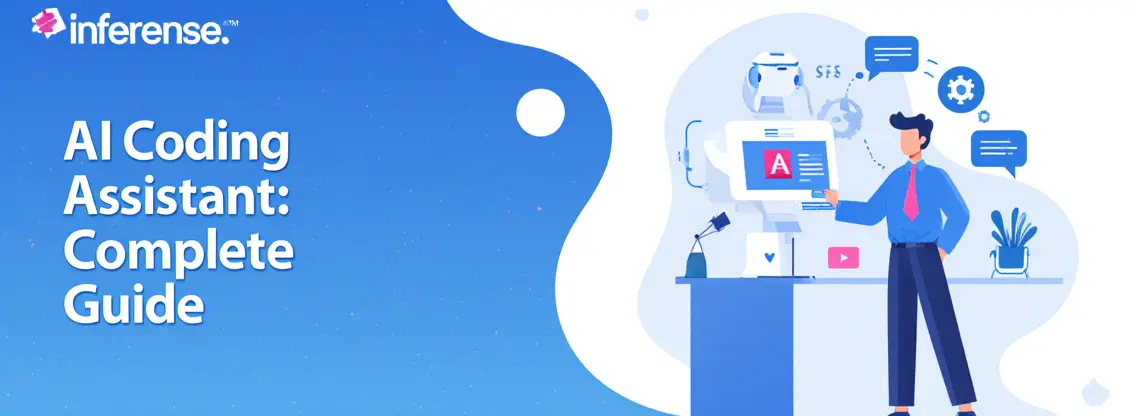
AI coding assistants are changing how we code—and in this guide, you’ll learn how to set one up from scratch. We’ll walk through integrating an AI coding agent into VSCode using the free Cline OSS extension, with step-by-step instructions and pro tips from my own experience. By the end, you’ll have an AI “pair programmer” in your IDE, ready to boost your productivity.
Look, I’ve been developing software for years. Trends come and go. But AI coding assistants? They’re not going anywhere. They’re transforming everything about how I write code, and honestly, there’s no going back.
What is an AI Coding Assistant?
An AI coding assistant (also called an AI coding agent) is a tool that integrates advanced large language models directly into your development environment. Think of it as having an expert developer sitting next to you 24/7, ready to help.
These AI pair programming assistants can write code, spot bugs, suggest improvements, and even refactor entire modules while you work. The technology uses LLMs (Large Language Models) trained on millions of code examples to understand context and generate solutions.
Why Use an AI Coding Assistant for Development?
This isn’t just another fancy VSCode extension gathering dust in your toolbar. AI coding tools fundamentally change your workflow in ways that matter.
Real Benefits You’ll Actually Experience:
Massive Productivity Gains – I’m talking 5x productivity increases. No exaggeration. Tasks that used to eat up entire afternoons now take minutes. The AI assistant handles the repetitive grunt work while you focus on architecture and creative problem-solving.
Expand Your Expertise Instantly – Need to write Rust but you’re a Python dev? No problem. Want to implement that complex algorithm you’ve been avoiding? Done. AI coding assistants let you confidently tackle projects outside your comfort zone. It’s like having instant access to expertise in every language and framework.
Catch Bugs Before They Become Problems – The autonomous coding agent can spot obvious bugs almost immediately. Type inference errors, null pointer exceptions, logic flaws—it catches them while you’re still writing the code. This alone saves hours of debugging time.
Generate Documentation Automatically – We all hate writing docs. The AI assistant creates clear, comprehensive documentation in seconds. No more “TODO: add docs later” comments that never get finished.
Learn While You Code – Every suggestion is a learning opportunity. The AI explains why it recommends certain approaches, teaching you best practices and new patterns as you work.
Still skeptical? I get it. I was too. But after three months of daily use, I can’t imagine coding without it anymore. The difference is that dramatic.
You need basic programming knowledge. AI coding assistants amplify your abilities—they don’t replace fundamental understanding. You should know syntax, understand logic, and be able to review code critically. Think of it like a calculator: powerful for someone who understands math, useless for someone who doesn’t.
How to Set Up Your AI Coding Agent (Step-by-Step)
Follow these steps to get your AI coding assistant running in VSCode using the Cline open-source extension. The entire setup takes about 10 minutes.
Step 1: Install VSCode
First, you’ll need Visual Studio Code installed on your machine. If you already have it, skip ahead to Step 2.
Head over to the official VSCode website and download the version for your operating system. VSCode is free, lightweight, and honestly the best code editor available today (fight me on this).
Installation is straightforward—just run the installer and follow the prompts. Even if you’re using another IDE, I recommend trying VSCode specifically for AI coding assistance. The extension ecosystem is unmatched.
Step 2: Install the Cline OSS Extension
Now for the exciting part. Open VSCode and navigate to the Extensions panel (you can hit Ctrl+Shift+X on Windows/Linux or Cmd+Shift+X on Mac).
In the search bar, type “Cline” and look for the official Cline extension. Hit that install button. Boom—you’ve just added a powerful AI coding tool to your development arsenal.
Cline is completely open-source, which means it’s free, transparent, and constantly improving thanks to community contributions. Unlike some paid alternatives, you’re not locked into proprietary solutions.
Step 3: Configure the Cline Extension
After installation, you’ll need to configure Cline to connect with an AI model. This is where the magic happens. Click the Cline icon in your VSCode sidebar to open the settings panel.
Choose Your AI Model:
You’ll need an API key from an LLM provider. Here are your best options:
- Google Gemini – Perfect for beginners. Offers a generous free tier that’s ideal for testing and light usage. The 2.0 Flash model is surprisingly capable. Get your free API key here.
- Anthropic Claude – This is what I use for serious work. Claude excels at autonomous coding tasks and has the best reasoning capabilities for complex problems. It costs money, but the quality is worth every penny. Sign up here.
Once you have your API key, paste it into the Cline settings panel. The extension will verify the connection.
Adjust Settings to Your Preference:
Cline offers several configuration options. For starters, try these settings:
- Auto-approve mode – Start with this OFF until you’re comfortable with how the AI works
- Context window – Set this based on your chosen model’s limits
You can fine-tune these later as you learn what works for your workflow.
💡 Pro Tip: Integrate OpenRouter for Multiple LLMs
Here’s a game-changer I discovered: OpenRouter acts as a unified gateway to multiple AI models. Instead of configuring separate API keys for different providers, OpenRouter gives you one-stop access to GPT-4, Claude, Gemini, and dozens of other models.
Benefits of using OpenRouter:
- Better reliability – Automatic failover if one provider has issues
- Increased context length – Some models offer extended context windows through OpenRouter
- Easy model switching – Test different models without reconfiguring
- Consolidated billing – One invoice for all your AI usage
I switched to OpenRouter after dealing with rate limits and downtime from individual providers. Absolute lifesaver.
Step 4: Start Coding with the AI Agent
You’re all set! Open any project in VSCode and click the Cline panel. You’ll see a chat interface where you can give instructions to your AI coding assistant.
Try something simple first: “Explain what this function does” or “Add error handling to this API call.”
The AI assistant will analyze your code, ask clarifying questions if needed, and then either suggest changes or implement them directly. You’ll see a diff view showing exactly what’s being modified before you accept anything.
Example Prompts That Work Great:
- “Refactor this component to use React hooks instead of class components”
- “Write unit tests for this authentication module”
- “Find and fix any potential memory leaks in this code”
- “Convert this JavaScript to TypeScript with proper type definitions”
Watch as your AI pair programming assistant works through the problem. It’ll read relevant files, make changes, and even run terminal commands if necessary.
Quick Demo: I recorded a mind-blowing example where Cline coded and played an entire Minesweeper game autonomously. No manually written code. Just pure AI agent magic. The agent analyzed the game logic, implemented the UI, added event handlers, and even optimized the algorithm—all from a single prompt.
My Experience Using an AI Coding Assistant
I’ve been using Cline as my daily AI coding tool for a while now. Time to get real about what actually works and what doesn’t.
Positives & Benefits
Productivity Explosion – This isn’t hyperbole. I’m legitimately 5x more productive than before. Complex features that used to take two days now wrap up in half a day. The AI assistant handles all the boilerplate, the repetitive patterns, the mundane stuff that drains your mental energy.
Confidence in Unfamiliar Territory – Last month, I needed to implement a backend service in Go. Problem: I hadn’t touched Go in three years. With the AI coding assistant, I built a fully functional microservice with proper error handling, logging, and tests in two days. It explained Go idioms as we went. Incredible.
Faster Debugging – The autonomous coding agent spots obvious bugs immediately. Typos, logic errors, missed edge cases—it catches them before I even run the code. This alone has cut my debugging time in half.
Code Quality Improvements – The AI assistant suggests better patterns, more efficient algorithms, and cleaner architectures. My code has genuinely improved because I’m learning from its suggestions.
Learning Accelerator – Every interaction is educational. The AI explains why it recommends certain approaches. I’ve picked up optimization techniques and design patterns I’d never encountered before.
Drawbacks & Limitations
Real talk: it’s not perfect. Here are the issues I’ve encountered:
Repetitive Loop Hell – When you enable auto-approve mode, the AI sometimes gets stuck making the same changes repeatedly. It’ll fix an issue, then “optimize” it back to the broken version, then fix it again. You need to monitor this and intervene when it happens.
Model Capabilities Vary Wildly – Only certain models (like Claude 3.5 Sonnet) support advanced features like computer vision and multi-step autonomous planning. Cheaper models work for simple tasks but struggle with complex requirements. You get what you pay for.
Context Window Limitations – Large codebases can exceed the AI’s context window. When this happens, the assistant loses track of important details and makes suggestions that break other parts of your code. You’ll need to work in smaller chunks or explicitly point it to relevant files.
Dependency on Internet Connection – Since these are cloud-based LLMs, you need a stable internet connection. Offline coding with an AI assistant isn’t happening (unless you run local models, which have their own limitations).
Over-Reliance Risk – I’ve caught myself accepting suggestions without fully understanding them. This is dangerous. You still need to review everything and understand the code you’re shipping.
The good news? Many of these limitations are temporary. LLMs are improving rapidly. Issues that frustrate me today will likely be solved within months as models get smarter and more capable.
Additional Tips for Success
Use Custom Instructions – I maintain a contributing.md file with project guidelines and best practices. I tell the AI assistant to follow these rules at the start of each session. This dramatically reduces back-and-forth and keeps code consistent with my standards.
Mix Different Models – For simple tasks like “add JSDoc comments to these functions,” I use cheaper models like Gemini or DeepSeek. For complex architectural decisions or tricky bugs, I switch to Claude. This keeps costs reasonable while maintaining quality.
Start Small – Don’t immediately throw your most complex problem at the AI. Build trust gradually. Start with simple refactoring tasks, then move to feature implementation, then tackle harder challenges.
Always Review – Never blindly accept AI suggestions. Read the changes, understand the logic, consider edge cases. You’re the developer. The AI is the assistant.
Best Practices for Using AI Coding Assistants
Getting the most from your AI coding assistant requires strategy. Here’s what I’ve learned works best:
Write Clear, Specific Prompts – Vague instructions get vague results. Instead of “make this better,” try “refactor this function to reduce cyclomatic complexity and add error handling for network failures.”
Provide Context – Tell the AI about your project structure, coding standards, and constraints. “This is a React 18 app using TypeScript and Redux Toolkit. We follow Airbnb style guidelines.”
Use Iterative Refinement – Start with a basic request, review the output, then ask for improvements. “Good, now optimize for performance” or “Add input validation and edge case handling.”
Manual Approval First – Resist the temptation to enable auto-approve until you’re comfortable with the AI’s decision-making. Review every change initially.
Set Boundaries – Tell the AI what it should NOT change. “Modify the authentication logic but don’t touch the database schema.”
Combine AI with Human Judgment – Use the software development productivity tools for speed, but apply your expertise for architecture, security reviews, and critical decisions.
Security & Privacy Considerations
Before using any AI coding tool, understand what’s happening with your code.
Data Transmission – When you use Cline with cloud-based APIs (OpenAI, Anthropic, Google), your code is sent to their servers for processing. These companies claim they don’t train on your data, but it does leave your machine.
Open-Source Advantage – Cline itself is open-source, so you can verify exactly what it’s doing with your code. The extension’s behavior is transparent and auditable.
Protecting Sensitive Information – Never send proprietary algorithms, API keys, passwords, or confidential business logic to AI assistants. Review what you’re sharing before hitting send.
Local Model Options – If privacy is a major concern, you can run local LLMs (like Ollama with CodeLlama). Performance won’t match cloud models, but your code never leaves your machine.
API Provider Policies – Read the terms of service for your chosen AI provider. Understand their data retention, usage policies, and compliance certifications.
My approach: I use AI assistants freely for open-source projects and generic coding tasks. For sensitive client work, I’m extremely selective about what I share and stick to local models when possible.
Troubleshooting & Common Issues
Here are solutions to problems I’ve encountered (and seen others struggle with):
Extension Not Responding
- Restart VSCode completely
- Check your internet connection
- Verify your API key is still valid
- Clear VSCode’s extension cache
API Key Errors
- Double-check you copied the entire key (no extra spaces)
- Ensure you have API credits/quota remaining
- Confirm the key has the necessary permissions
- Try generating a fresh API key
Model Not Generating Code
- Your prompt might be too vague—add specificity
- The context window might be full—start a new chat session
- Check if the model supports the requested capability
- Try a different model to isolate the issue
Changes Breaking Other Code
- The AI lacks context about your full codebase
- Explicitly mention related files: “Consider how this affects authentication.js”
- Work in smaller, isolated changes
- Review each change carefully before accepting
Repetitive Suggestions
- Turn off auto-approve mode
- Give explicit feedback: “Stop, this approach isn’t working”
- Start a fresh conversation
- Switch to a more capable model
Performance Issues
- Large files slow down the AI—consider splitting them
- Reduce the number of files in the context
- Close unnecessary editor tabs
- Upgrade to a faster model
Alternative AI Coding Solutions
While I love Cline, it’s not the only option. Here’s a comparison of top AI coding assistants:
Cline (My Choice)
- Open-source and free
- Works with multiple LLM providers
- Full autonomous agent capabilities
- Active development community
- Best for: Developers who want flexibility and control
GitHub Copilot Agent
- Deeply integrated with GitHub
- Excellent code completion
- Trained specifically on open-source code
- Subscription required ($10-19/month)
- Best for: Teams already using GitHub extensively
- Fork of VSCode with AI built-in
- Seamless AI integration
- Paid solution with no free tier
- Proprietary, not open-source
- Best for: Developers willing to pay for convenience
- Fork of Cline with advanced features
- Adds additional customization options
- Open-source and free
- Smaller community than Cline
- Best for: Power users wanting extra control
- CLI-based AI coding tool
- Works with any editor
- Extremely lightweight
- Terminal-first workflow
- Best for: Developers who live in the terminal
Each has strengths. I stick with Cline because the open-source nature, multi-model support, and VSCode integration hit my sweet spot. Your needs might differ.
AI Coding FAQs: Common Questions Answered
Yes—the terms are used interchangeably. Both refer to AI-powered tools (often in your IDE) that help write, edit, and debug code. “Assistant” is more commonly searched, but they mean the same thing in this context.
Yes. Cline itself is completely free and open-source. You don’t pay anything for the extension. However, it connects to AI model APIs (like OpenAI or Anthropic) which may charge for usage. Many providers offer free tiers—Google Gemini gives substantial free usage, perfect for getting started.
Absolutely not. These are tools, not replacements. AI assistants automate repetitive tasks and provide suggestions, but developers still guide projects, make critical architectural decisions, and handle complex design challenges. Think of AI as a productivity multiplier, not a replacement. Software engineering requires creativity, judgment, and strategic thinking that AI can’t replicate.
Choose your tools carefully. Cline is open-source and runs locally—it doesn’t send your code anywhere except to the specific AI API you configure. If privacy is critical, use local models or providers that guarantee data confidentiality. Never share sensitive code, credentials, or proprietary algorithms with cloud AI services. Read your provider’s terms of service to understand data handling.
Not with cloud-based models. Since tools like Cline connect to remote APIs, you need internet access. However, you can run local LLMs (like Ollama) for offline coding. Performance won’t match cloud models, but it’s an option when connectivity is limited.
Popular languages get the best results because AI models are trained on more examples. JavaScript, Python, TypeScript, Java, C++, Go, and Rust all work excellently. Less common languages might have weaker support, though AI assistants can still help with general logic and structure.
Final Words: The Future of Coding is Here
Setting up your AI coding assistant with VSCode and the Cline open-source extension is genuinely one of the best investments you’ll make in your development workflow. The initial 10 minutes of setup unlocks capabilities that will save you hundreds of hours.
I’ve experienced the transformation firsthand. Tasks that frustrated me for days now wrap up before lunch. Code quality has improved. My confidence tackling unfamiliar languages and frameworks has skyrocketed. The AI pair programming assistant has become as essential to my workflow as Git or my terminal.
Is it perfect? No. Are there limitations? Absolutely. But the trajectory is clear—AI coding tools are getting better every month. Problems I encountered three months ago have already been solved. The models are smarter, faster, and more capable with each iteration.
My advice: Set this up today. Right now. Spend an hour getting comfortable with it. Start with simple tasks—add comments to a function, refactor a component, generate unit tests. Build your confidence gradually.
Your future self will thank you. Probably while sipping coffee and watching your autonomous coding agent crank out boilerplate that would have taken hours to write manually.
The future of software development isn’t coming. It’s already here. And it’s absolutely wild.
Happy coding! 🚀
Discover more from CodeSamplez.com
Subscribe to get the latest posts sent to your email.



Leave a Reply