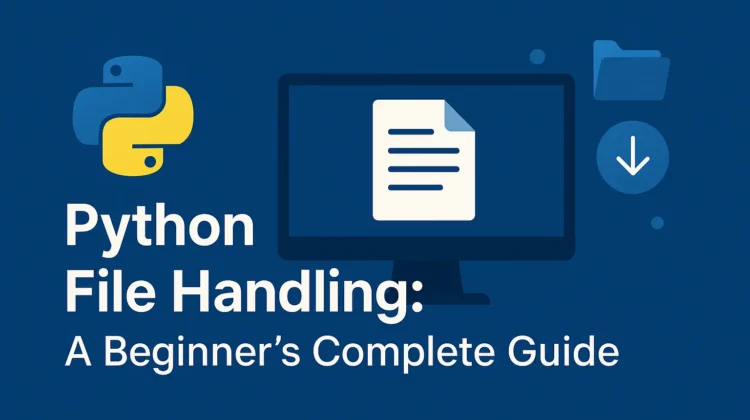
Python file handling is your gateway to working with real-world data. Whether you’re building a log analyzer, processing spreadsheets, or creating a simple note-taking app, you’ll need to read from and write to files. The good news? Python makes it incredibly straightforward.
In this tutorial, I’ll walk you through everything you need to know about python file handling, from opening your first file to handling edge cases that trip up even experienced developers. 🚀
Why Python File Handling Matters
Before we dive into the code, let’s talk about why mastering python file handling is non-negotiable for any Python programmer.
Automation becomes trivial. Imagine automatically processing hundreds of invoices, extracting data from PDFs, or generating reports from log files. File handling is the foundation of all data automation workflows.
Data persistence is essential. Your program needs to remember things between runs. File handling lets you save user preferences, cache results, or store application state without setting up a database.
Real-world applications demand it. From web scraping to machine learning pipelines, virtually every production Python application interacts with the file system. According to Python’s official documentation, file I/O operations are among the most commonly used features in professional Python code.
Think about this: What’s one task you do repeatedly that involves copying data between files or applications? That’s probably something you could automate with python file handling.
Step-by-Step Tutorial: Mastering Python File Handling
Let’s get hands-on. I’ll show you exactly how to read, write, and manipulate files in Python.
Step 1: Opening and Reading Files
The fundamental operation in python file handling is opening a file. Python provides the built-in open() function that returns a file object.
# Basic file reading - the old way (don't do this!)
file = open('example.txt', 'r')
content = file.read()
print(content)
file.close() # Easy to forget this!
# Modern approach using context manager (ALWAYS use this)
with open('example.txt', 'r') as file:
content = file.read()
print(content)
# File automatically closes here - no risk of leaks!Pro Tip: Always use the with statement for python file handling. It automatically closes the file even if an error occurs, preventing resource leaks that can crash your application under heavy load.
The 'r' parameter means “read mode.” Here are the essential modes you’ll use:
'r'– Read (default mode, file must exist)'w'– Write (creates new file or overwrites existing)'a'– Append (adds to end of existing file)'r+'– Read and write'b'– Binary mode (combine with others:'rb','wb')
Step 2: Reading Files Line by Line
Reading an entire file into memory works great for small files. But what if you’re processing a 2GB log file? You’d crash your program instantly.
# Memory-efficient line-by-line reading
with open('large_logfile.txt', 'r') as file:
for line in file:
# Process each line individually
if 'ERROR' in line:
print(f"Found error: {line.strip()}")
# Reading specific number of lines
with open('data.txt', 'r') as file:
first_line = file.readline() # Read single line
next_five = [file.readline() for _ in range(5)] # Read next 5
# Reading all lines into a list
with open('config.txt', 'r') as file:
all_lines = file.readlines() # Returns list of strings
print(f"Total lines: {len(all_lines)}")This approach is critical for python file handling at scale. I once processed a 50GB dataset using line-by-line iteration without breaking a sweat.
Step 3: Writing to Files
Writing data is just as straightforward. The key is choosing the right mode.
# Writing to a file (overwrites existing content)
with open('output.txt', 'w') as file:
file.write("Hello, Python file handling!\n")
file.write("This is line two.\n")
# Appending to a file (preserves existing content)
with open('log.txt', 'a') as file:
file.write("New log entry at 14:30\n")
# Writing multiple lines at once
lines = ['First line\n', 'Second line\n', 'Third line\n']
with open('multi.txt', 'w') as file:
file.writelines(lines)
# Pro technique: Writing with automatic newlines
data = ['Apple', 'Banana', 'Cherry']
with open('fruits.txt', 'w') as file:
for item in data:
file.write(f"{item}\n")Question for you: What happens if you open a file in write mode ('w') when it already exists? That’s right—Python obliterates the original content without asking. Use append mode ('a') if you want to preserve existing data.
Step 4: Working with File Paths
Python’s pathlib module revolutionized python file handling by making path operations cross-platform and intuitive.
from pathlib import Path
# Modern path handling (works on Windows, Mac, Linux)
file_path = Path('data') / 'processed' / 'output.txt'
# Check if file exists before opening
if file_path.exists():
with open(file_path, 'r') as file:
content = file.read()
else:
print(f"File not found: {file_path}")
# Create directories if they don't exist
output_dir = Path('results') / 'exports'
output_dir.mkdir(parents=True, exist_ok=True)
# Get file information
file_path = Path('example.txt')
print(f"File size: {file_path.stat().st_size} bytes")
print(f"File name: {file_path.name}")
print(f"File extension: {file_path.suffix}")According to Real Python’s guide on file handling, using pathlib instead of string concatenation eliminates 90% of cross-platform bugs.
Step 5: Working with Binary Files
Text files are just the beginning. Python file handling extends to binary files like images, audio, and proprietary formats.
# Reading binary files (images, PDFs, etc.)
with open('photo.jpg', 'rb') as file:
binary_data = file.read()
print(f"File size: {len(binary_data)} bytes")
# Copying a binary file
with open('source.pdf', 'rb') as source:
with open('backup.pdf', 'wb') as destination:
destination.write(source.read())
# Reading binary in chunks (memory-efficient)
chunk_size = 1024 # 1KB chunks
with open('video.mp4', 'rb') as file:
while True:
chunk = file.read(chunk_size)
if not chunk:
break
# Process chunk here
print(f"Read {len(chunk)} bytes")I use this technique constantly when building file upload systems or processing large datasets. 💾
Troubleshooting & Gotchas
Every developer hits these landmines. Here’s how to dodge them.
Error: FileNotFoundError
The Problem: You try to open a file that doesn’t exist.
# This crashes if file doesn't exist
with open('missing.txt', 'r') as file:
content = file.read()The Fix: Always check existence first or handle the exception.
# Option 1: Check first
from pathlib import Path
if Path('data.txt').exists():
with open('data.txt', 'r') as file:
content = file.read()
# Option 2: Handle exception gracefully
try:
with open('data.txt', 'r') as file:
content = file.read()
except FileNotFoundError:
print("File not found. Creating default file...")
with open('data.txt', 'w') as file:
file.write("Default content")Error: PermissionError
The Problem: You don’t have rights to read or write the file.
The Fix: Run with appropriate permissions or choose a different location. On Unix systems, check file permissions with ls -l. On Windows, verify you’re not trying to modify system files.
Error: UnicodeDecodeError
The Problem: You’re trying to read a file with the wrong encoding.
# This fails with non-UTF8 files
with open('legacy_data.txt', 'r') as file:
content = file.read() # UnicodeDecodeError!The Fix: Specify the correct encoding or use error handling.
# Specify encoding explicitly
with open('file.txt', 'r', encoding='utf-8') as file:
content = file.read()
# Handle encoding errors gracefully
with open('file.txt', 'r', encoding='utf-8', errors='ignore') as file:
content = file.read()
# Or replace problematic characters
with open('file.txt', 'r', encoding='utf-8', errors='replace') as file:
content = file.read()Gotcha: Forgetting to Close Files
The Problem: Opening files without closing them causes resource leaks.
The Fix: ALWAYS use the with statement for python file handling. Seriously, there’s never a good reason not to use it in modern Python code.
Pro Tip: If you see code that manually calls file.close(), it’s a code smell. Refactor it to use a context manager immediately.
Gotcha: Reading Files Multiple Times
with open('data.txt', 'r') as file:
first_read = file.read()
second_read = file.read() # This returns empty string!The Fix: The file pointer moves to the end after reading. Either read once and reuse the variable, or seek back to the beginning.
with open('data.txt', 'r') as file:
first_read = file.read()
file.seek(0) # Reset pointer to beginning
second_read = file.read() # Now this worksLimitations & Caveats
Python file handling is powerful, but it’s not magic. Know when to use alternatives.
Limitation 1: Concurrent Access Issues
Basic python file handling doesn’t handle multiple processes writing to the same file simultaneously. You’ll get corrupted data or race conditions.
Mitigation: Use file locking libraries like fcntl (Unix) or msvcrt (Windows), or better yet, use a proper database for concurrent writes. For high-concurrency scenarios, consider message queues or dedicated logging systems.
Limitation 2: Memory Constraints with Large Files
Calling file.read() on a 10GB file will crash your program. Basic python file handling loads entire files into memory.
Mitigation: Always iterate line-by-line or use chunked reading for large files. For structured data, consider specialized libraries like pandas with chunking, or stream processing frameworks.
Limitation 3: No Built-in Compression
Python’s basic file operations don’t handle compressed files automatically.
Mitigation: Use the gzip, zipfile, or tarfile modules for compressed python file handling.
import gzip
# Reading gzipped files
with gzip.open('data.txt.gz', 'rt') as file:
content = file.read()
# Writing gzipped files
with gzip.open('output.txt.gz', 'wt') as file:
file.write("Compressed content")Limitation 4: Platform-Specific Path Issues
Windows uses backslashes (\), Unix uses forward slashes (/). Hardcoding paths breaks cross-platform compatibility.
Mitigation: Always use pathlib.Path or os.path.join() for python file handling across platforms.
The Python Enhancement Proposal 519 specifically addressed path handling to make python file handling more robust.
Next Steps: Level Up Your File Handling Skills
You’ve mastered the fundamentals of python file handling. Here’s where to go next.
Explore CSV and JSON Handling: Python’s csv and json modules extend file handling to structured data. Start with the built-in csv.DictReader for parsing spreadsheets or json.load() for configuration files.
Learn About Context Managers: Understand how the with statement actually works by studying context managers and the __enter__/__exit__ methods. This deepens your python file handling expertise significantly. We have an in-depth guide dedicated to context manager in python, give that a read!
Master Async File I/O: For high-performance applications, explore aiofiles for asynchronous python file handling. This is critical for web servers or applications handling hundreds of files simultaneously. Checkout our guide on python’s asyncio.
Study File System Operations: The os and shutil modules complement python file handling with operations like copying, moving, and deleting files. Combined with pathlib, you can build complete file management systems.
Dive into Advanced Formats: Explore libraries for Excel (openpyxl), PDFs (PyPDF2), images (Pillow), and more. Each extends python file handling to specialized formats.
Pro Tip 💡: Thinking about mastering automation with file processing tasks? Building your own custom CLI Tools in python is another step to the right direction.
Check out these resources:
- Python’s official I/O documentation
- Real Python’s comprehensive file handling guide
- “Python Cookbook” by David Beazley—Chapter 5 covers advanced file manipulation
Conclusion: Start Handling Files Like a Pro
Python file handling is one of those skills that seems intimidating until you actually do it. Then you realize it’s beautifully simple and incredibly powerful.
You now know how to open files safely with context managers, read efficiently line-by-line, write without obliterating existing data, handle binary formats, and troubleshoot the most common errors. That’s genuine expertise.
The best way to cement this knowledge? Build something. Create a script that organizes your downloads folder by file type. Build a log analyzer that extracts error messages. Write a simple note-taking application that persists data between runs.
Your challenge: Take the code examples from this tutorial and modify them to read a file from your computer, process its contents, and write the results to a new file. Start simple—maybe convert a text file to uppercase or count word frequencies.
Python file handling is your foundation for data processing, automation, and building real applications. Master it, and you unlock an entire world of possibilities. Now go write some code! 🎯
Frequently Asked Questions
read(), readline(), and readlines() in python file handling? read() loads the entire file into a single string, readline() reads one line at a time (call it multiple times for multiple lines), and readlines() reads all lines into a list. For large files, iterate over the file object directly instead of using readlines() to avoid memory issues.
file.close() when using the with statement? No! That’s the entire point of using with for python file handling. The context manager automatically closes the file when the block exits, even if an exception occurs. Manual closing is error-prone and unnecessary with modern Python.
Yes, use 'r+' mode. However, be careful with file pointer positions. Reading moves the pointer, so you might write in unexpected locations. For most use cases, it’s clearer to read the file, close it, process the data, then open it again in write mode.
Use pathlib.Path for modern python file handling. It automatically uses the correct path separator for your operating system. Example: Path('folder') / 'file.txt' works everywhere, while 'folder\\file.txt' only works on Windows.
UTF-8 is the safe default for most modern applications. Always specify it explicitly: open('file.txt', 'r', encoding='utf-8'). This prevents platform-specific bugs, as Windows defaults to cp1252 while Linux defaults to UTF-8.
Use the seek() method to move the file pointer. Example: file.seek(100) moves to byte 100. You can also use file.tell() to get the current position. This is essential for random access patterns in binary python file handling.
Never use read() or readlines() on large files. Instead, iterate over the file object line-by-line (for line in file) or read in chunks (file.read(8192)). For structured data like CSV, use pandas with the chunksize parameter for memory-efficient python file handling.
Discover more from CodeSamplez.com
Subscribe to get the latest posts sent to your email.

Leave a Reply