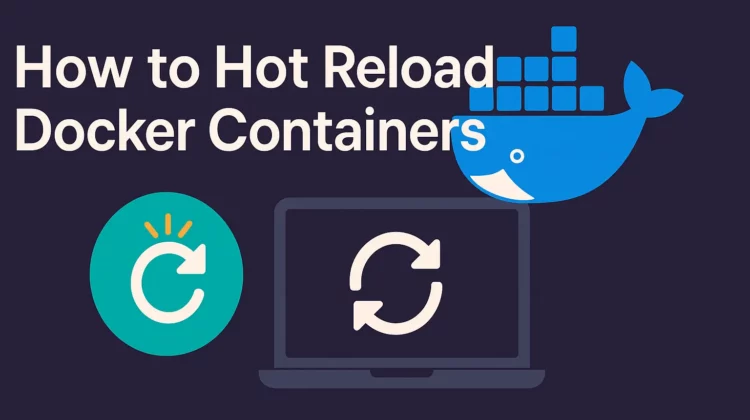
Tired of rebuilding your Docker container every time you change code? You’re not alone – it’s a major productivity killer. Good news: there are two ways to hot reload Docker containers during development. In this guide, we’ll quickly cover both methods (including Docker’s new compose watch feature) so you can pick the best fit and code faster.
In this article, we will look at a couple of different approaches to address different scenarios such as:
- Your stack doesn’t come with built-in live reload capability
- Your environment has built-in auto-reload functionality, but after docker integration, you lost that due to project files being moved to the docker image.
Note: The examples provided here are for Python/Django with Docker, but they should be applicable to any language/development stack in general.
Method 1 – Using Docker Volume Mounts for Hot Reload:
The very first basic intuition we can have to solve this reloading problem within the Docker environment is to make Docker use the current working directory somehow. However, it doesn’t work like that out of the box due to the portability feature, one of the main reasons to use Docker in the first place. However, we can achieve exactly that with some minor additional setup. It uses Docker’s volume mounting feature to reflect code changes in the container without any external restart mechanism.
This works well if your development stack comes with auto-reload capability itself. This is also the fastest method to auto reload Docker, as most development stacks already optimize for reloading on file changes.
The steps for this approach include:
- Defining an explicit external volume(which is defined as the current working directory of the project) (compose.yml/docker-compose.yml file)
- Mount that volume to the application directory within docker. (compose.yml/docker-compose.yml file)
- Use the application directory as the current working directory (Dockerfile)
The compose configuration is as follows:
services:
web:
build: .
command: python manage.py runserver 0.0.0.0:8000
ports:
- 8000:8000
volumes:
- web-server:/app
volumes:
web-server:
driver: local
driver_opts:
o: bind
type: none
device: ./The Dockerfile would look something like this:
...
VOLUME ["/app"]
WORKDIR /app
EXPOSE 8000
COPY ./requirements.txt /app/
RUN python -m venv /py && \
/py/bin/pip install --upgrade pip && \
/py/bin/pip install -r /app/requirements.txt
COPY . /app/
...Pros And Cons Of Volume Mounts:
- Positive: The fastest way to get your environment auto-reloaded with very low latency between and services refreshed.
- Negative: Support from the dev stack is required for the auto reload feature.
Method 2 – Using Docker Compose Watch (Hot Reload Feature)
In this second approach, we would leverage the built-in auto-reload functionality(aka “watch”) provided by the Docker package itself. This approach requires:
- Defining “develop” specific watch behaviour
- Running “docker compose”/”docker-compose” command with the “–watch” flag
Here’s an example of compose file configuration:
services:
web:
develop:
watch:
- action: sync
path: ./
target: /app
- action: rebuild
path: requirements.txtAlso, the command for running the Docker project would look something like:
docker-compose up --build --watchIf things are set correctly, it should show a “watch enabled” status log while starting the container(s):

To learn about these configurations in more detail, please refer to Docker’s watch and develop documentation.
Pros and Cons of Compose Watch:
- Positive: Works regardless of whether or not the development stack comes with an auto-reload feature.
- Negative: This is typically slower than the previously described “volume mount” approach.
Volume vs. Watch – Which Should You Use?
Choosing between the volume mount and watch approaches depends on several factors in your development workflow. Here’s a detailed comparison to help you make the right choice for your project.
When to Use Volume Mounting:
The volume mount approach shines when your development framework already includes hot-reload capabilities. Frameworks like Django’s runserver, Node.js with nodemon, or React’s development server are designed to detect file changes automatically. By mounting your project directory as a volume, you’re essentially letting Docker “see” your local files in real-time, allowing these built-in tools to work exactly as they would outside of Docker.
This approach offers the fastest reload times because the framework’s native file watchers are optimized for this purpose. Changes are detected almost instantaneously, and only the modified modules are reloaded rather than rebuilding entire containers. For rapid iteration during active development, this minimal latency can significantly improve your workflow.
When to Use Docker Watch:
The watch functionality becomes invaluable when your stack lacks native auto-reload capabilities, or when you need more control over the reload behavior. It’s particularly useful for compiled languages or when you need different actions for different file types—syncing some files while triggering full rebuilds for others like dependency files.
Docker watch also provides better consistency across team members since the reload behavior is defined in your compose file rather than relying on individual framework configurations. This makes it easier to standardize development environments, especially in polyglot projects where different services might have different reload requirements.
Performance Considerations:
While volume mounting typically offers lower latency for file change detection, it’s worth noting that performance can vary based on your operating system. Docker Desktop on macOS and Windows uses virtualization, which can introduce some overhead for volume-mounted files. Linux users generally experience the best performance with volumes due to native filesystem integration.
The watch approach, while generally slower for individual file changes, can be more efficient when multiple files change simultaneously, as it can batch operations and trigger a single sync or rebuild rather than multiple rapid-fire reloads.
Hybrid Approach:
In multi-container applications, you don’t need to choose just one approach. You might use volume mounting for your primary application service that has built-in hot-reload, while using watch for a background worker service that processes files or a sidecar container that needs rebuilding when configuration changes. This gives you the best of both worlds—speed where it matters most and flexibility where you need it.
FAQ: Auto-Reloading Docker (Common Questions)
Use a volume mount to share code into the container and run a dev server (like Nodemon) inside Docker, or use Docker Compose’s --watch feature to automatically sync and rebuild the container on file changes.
Volume mounts offer near-instant code updates if your app supports hot-reload, but can suffer performance issues on some OSes. Compose watch is more robust and cross-platform, but adds slight overhead as it rebuilds or syncs intelligently
Yes. You can run tools like Nodemon (Node.js) or Django’s runserver with --reload inside a single Docker container (with a volume mount). However, Docker Compose’s watch feature simplifies this for multi-container setups and various file types.
It can, but watch out for OS quirks. Traditional bind mounts on Windows/Mac have sync delays. Docker Compose Watch is designed to work consistently across OSes, making it a good choice for cross-platform teams
Conclusion:
Which approach to use would depend entirely on the development environment and your preference. As a rule of thumb, if the development stack ships with an auto-reload feature, the volume mount approach would be more efficient. If not, with a “watch” configuration, you can simply supercharge your productivity that wouldn’t have existed without docker. In a multi-container approach, a mix of both could also be a viable choice as well.
Discover more from CodeSamplez.com
Subscribe to get the latest posts sent to your email.

Leave a Reply