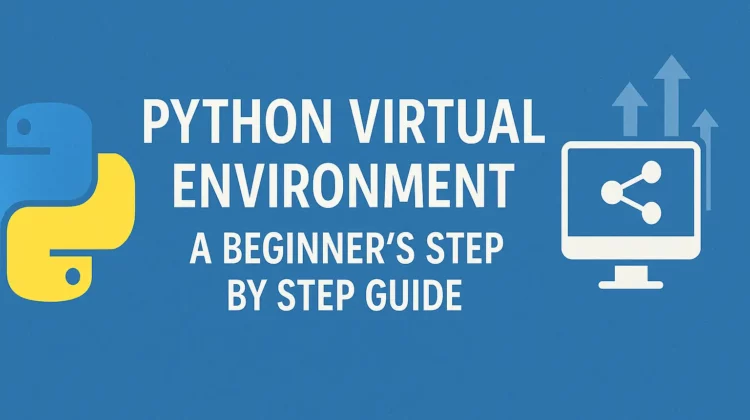
Python virtual environments are a lifesaver for any developer juggling multiple projects. They let you isolate each project’s libraries to avoid version conflicts and messy global installs. In this beginner’s guide, we’ll explain what virtual environments are, why they matter, and how to set one up step by step to keep your Python projects clean and conflict-free.
🐍 What Is A Python Virtual Environment?
A Python virtual environment is an isolated workspace that contains its own Python interpreter and package installations, separate from your system’s global Python setup.

🤔 Why Use Virtual Environments In Python?
Different projects often require different versions of packages or even different Python versions. Without virtual environments, installing packages globally can create conflicts – for example, Project A might need Django 3.2 while Project B requires Django 4.0.
Virtual environments solve this beautifully, by giving each project its own isolated space. They let you:
- Isolation is Key: Keep dependencies tidy and project-specific.
- Clear of Conflict: Avoid version conflicts with other global packages (no more shouting matches between
numpyversions). - Reproducibility: Easily share your exact project dependencies with teammates.
And bonus: Nothing says “I’ve got this” like a well-organized workspace.
🔧 Setting Up Your First Python Virtual Environment (Step-by-Step)
Let’s roll up our sleeves and set up a virtual environment. I promise—it’s easier than assembling an IKEA furniture.
Step 1: Check Your Python Version
First, make sure Python is installed (duh). Open your terminal and type:
python --versionOr, depending on your setup:
python3 --versionGot Python 3.6+? You’re good to go. If not, head over to python.org and grab the latest version.
Step 2: Create a Python Virtual Environment
Navigate to your project folder in the terminal. For example:
cd ~/my-projectNow, create a virtual environment:
python3 -m venv venvLet’s unpack that:
python3: Calls Python 3 (you can also usepythonit if that’s your default).-m venv: Activates the built-in virtual environment module.venv: The name of your virtual environment folder (feel free to name it something else, likemagic-kitchen).
After running this, you’ll see a new folder (venv) in your project directory. That’s your shiny new virtual environment! 🎉
Step 3: Activate the Virtual Environment
Here’s where the magic happens. To activate your virtual environment:
- On macOS/Linux:
source venv/bin/activateOn Windows:
.\venv\Scripts\activateWhen activated, your terminal prompt will change to something like this:
(venv) $This little (venv) prefix is like a neon sign reminding you that you’re inside the virtual environment.
Step 4: Install Packages Without Fear
Now you’re in your private kitchen. Go ahead and install whatever libraries you need in python your virtual environment. For example:
pip install requestsTo double-check what’s installed:
pip listFeel the serenity. Notice how none of this messes with your system Python. It’s a beautiful thing.
Step 5: Creating a Requirements File
Now, let’s say you want to share your project with a friend (or your future self). You can create a requirements.txt file that lists all your project’s dependencies:
pip freeze > requirements.txtStep 6: Deactivate When You’re Done
When you’re finished cooking, deactivate the virtual environment:
deactivatePoof! You’re back to your system Python version. No harm, no foul.
💬 Use Different Python Versions for each Virtual Environment
Need to use a different Python version for each/some of the different virtual environments you just created? Okie dokie. I already covered it in a separate post of Python version management to help you achieve exactly that. Go ahead and read more on that!
🚨 Pro Tips for Virtual Environment Ninjas
- Use
.gitignore: If you’re working on a project with version control, don’t commit thevenvfolder. Add it to your.gitignorefile. - Name Your Environments Wisely: If you’ve got multiple projects, give your virtual environments meaningful names like
env-djangoorenv-flask. - Automate Activation: Consider using tools
direnvto automatically activate your virtual environment when you enter your project directory. It’s like having a personal assistant for your development workflow.
🛠 Common Mistakes
- Forgetting to Activate: If you see the
ModuleNotFoundErrorwhile trying to run your Python project, you might have forgotten to activate the virtual environment. - Cluttering Your Global Python: Don’t fall back into the old habit of installing globally. That’s how the chaos starts.
💡Tools of the Trade: Beyond venv
While venv is great, these alternatives also worth considering:
- Conda: Awesome for data science projects
- Poetry: Dependency management on steroids
- Pipenv: Combines pip and virtualenv
💬 Wrapping Up
Python virtual environments are like the secret sauce to hassle-free development. They keep your projects clean, your dependencies organized, and your sanity intact. Once you get the hang of it, you’ll wonder how you survived without them. There’s nothing more satisfying than setting up your project without dealing with dependency conflict.
So go ahead, create that virtual environment, and start building your next masterpiece—whether it’s a chatbot, a game, or, who knows, the next Netflix for dogs. Just don’t forget to deactivate when you’re done. 😉
Do you have any virtual environment horror stories or victories? Share them in the comments—I’d love to hear! I hope this tutorial has helped get you started with Python Virtual Environment. Happy coding! 🐍
Quick Workflow Cheat Sheet
# Create
python -m venv myenv
# Activate
source myenv/bin/activate # Unix
myenv\Scripts\activate # Windows
# Install packages
pip install package_name
# Save dependencies
pip freeze > requirements.txt
# Deactivate
deactivatePython Virtual Environment FAQs
Not exactly. venv is Python’s built-in module (since 3.5+) for creating virtual environments, whereas virtualenv is an older third-party tool that served a similar purpose. In modern Python versions, venv is the recommended approach.
To activate, run env\Scripts\activate on Windows, or source env/bin/activate on macOS/Linux. Your prompt will change to show the env name. When done, type deactivate to exit the environment and return to the system Python.
Yes. It’s best to create a new virtual environment for each Python project. This keeps that project’s dependencies isolated, preventing version conflicts between projects and keeping your global Python installation clean.
Yes. You can specify a Python version when creating the venv (e.g. run python3.10 -m venv myenv to use Python 3.10). Each virtual environment is tied to the interpreter it was created with, so you can maintain separate envs for different Python versions.
venv is a built-in tool that isolates Python packages for a project. Conda is an external package and environment manager that can handle both Python packages and other dependencies (like C libraries). Conda allows switching Python versions and is popular in data science, but it requires installing Anaconda/Miniconda.
Discover more from CodeSamplez.com
Subscribe to get the latest posts sent to your email.

Leave a Reply