
If you’ve ever struggled to keep your Git history clean, you’ve probably wondered: should I use git merge or git rebase? Both git commands ultimately combine changes from one branch into another – but in dramatically different ways. In this guide, we’ll demystify git merge vs rebase with clear examples, so you’ll know exactly when to use each in your workflow.
TL;DR: Git Merge vs Rebase Quick Comparison
| Criteria | Merge | Rebase |
| History Style | Non-linear (branches and connections) | Linear (straight line) |
| Commit Preservation | Preserves original commits exactly | Rewrites commit history |
| Conflict Resolution | All conflicts resolved in one go | Conflicts handled commit-by-commit |
| Safety for Shared Branches | Very safe – doesn’t alter history | Potentially dangerous – rewrites history |
| Resulting Clarity | Shows exactly when branches were integrated | Appears as if work was done sequentially |
| Traceability | Maintains context of parallel development | Can obscure when code was actually developed |
| Best For | Team collaboration, public branches | Solo work, private feature branches |
What is Git Merge?
Git merge is the traditional method for combining work from different branches. When you merge, Git creates a new merge commit that connects the histories of both branches, preserving the complete development timeline.
Here’s what happens during a standard merge:
# Switch to your main branch
git checkout main
# Merge your feature branch
git merge feature-branchThe merge commit acts as a bridge between your branches. It shows exactly when the integration happened and maintains the full context of parallel development. This approach is non-destructive – your original commits remain untouched with their original timestamps and commit hashes intact.
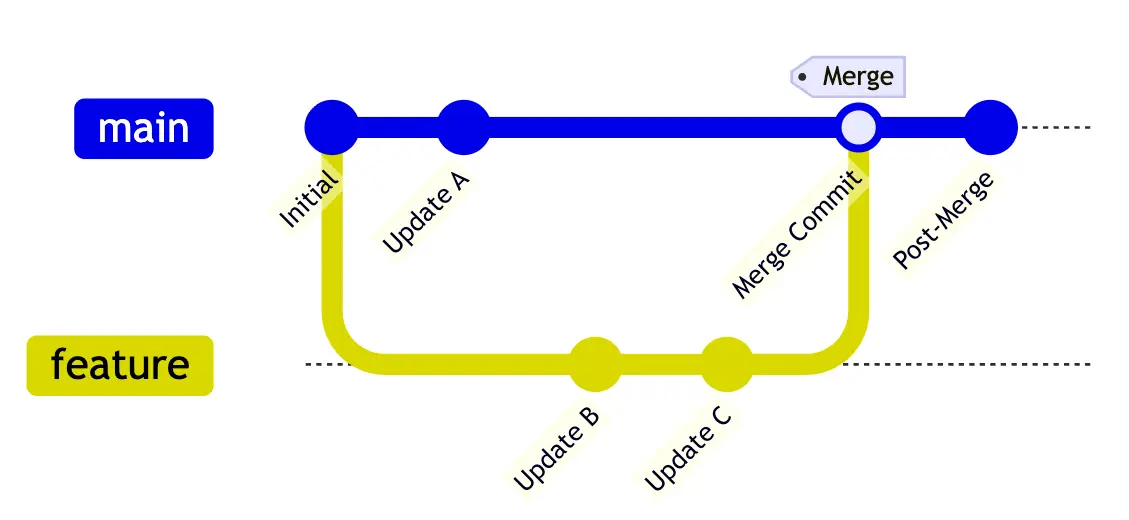
Types of Git Merge
Git actually performs different types of merges depending on your branch state:
- Fast-forward merge: When your target branch hasn’t changed, Git simply moves the branch pointer forward
- Three-way merge: When both branches have new commits, Git creates a merge commit combining both histories
- Recursive merge: Git’s default strategy for complex merges with multiple common ancestors
What is Git Rebase?
Git rebase takes a fundamentally different approach by moving your branch’s starting point to the tip of another branch. Instead of preserving separate histories, rebase “replays” your commits on top of the target branch, creating a linear timeline.
Here’s the basic rebase workflow:
# Update your target branch first
git checkout main
git pull
# Rebase your feature branch
git checkout feature-branch
git rebase mainAfter rebasing, your commit history appears as if you started your work from the latest main branch commit. The commits themselves are recreated with new SHA hashes, but the actual changes remain identical.
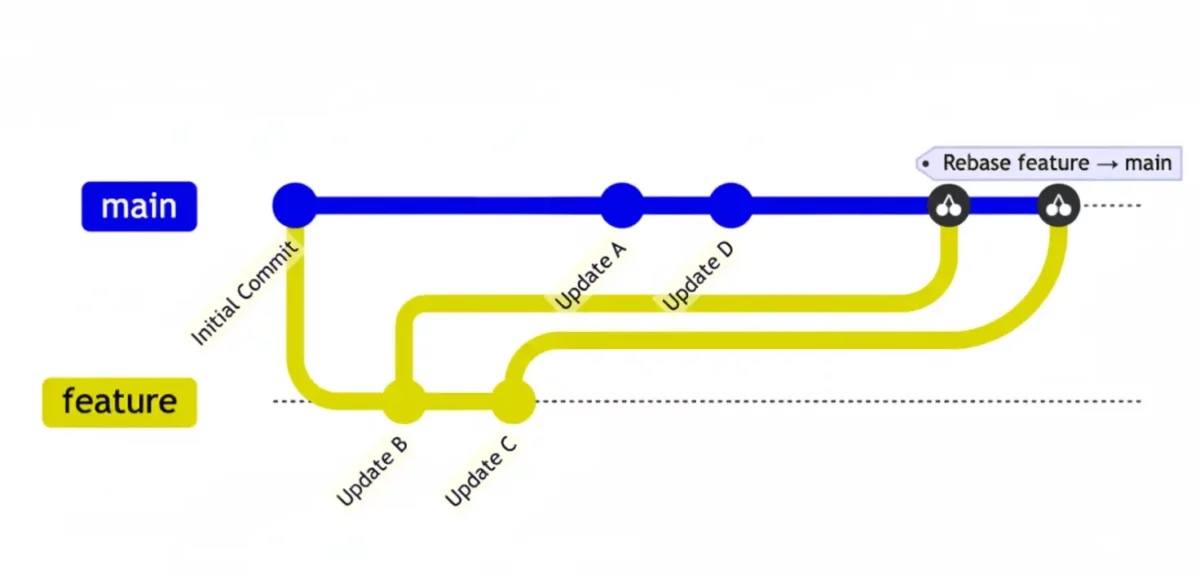
Interactive Rebase: The Power Tool
Interactive rebase gives you complete control over your commit history:
git rebase -i HEAD~3 # Rebase last 3 commits interactivelyThis opens an editor where you can reorder, squash, edit, or drop commits entirely. I use interactive rebase religiously to clean up my feature branches before merging them into main.
Git Merge vs Rebase: Key Differences
The fundamental difference between git merge and git rebase lies in how they handle your project’s commit history. Understanding this distinction will transform how you manage your codebase.
History Preservation:
- Merge maintains the true chronological order of development
- Rebase creates an idealized linear history that may not reflect actual development timing
Commit Structure:
- Merge preserves original commit hashes and creates additional merge commits
- Rebase generates entirely new commits with different SHA hashes
Conflict Resolution:
- Merge requires resolving all conflicts simultaneously in one step
- Rebase handles conflicts incrementally, one commit at a time
Team Impact:
- Merge works seamlessly with shared branches and collaborative workflows
- Rebase demands coordination since it rewrites history that others might depend on
When to Use Git Merge vs When to Use Git Rebase
Choosing between merge and rebase isn’t about personal preference – it’s about context and consequences. Here’s my decision framework after managing countless Git workflows:
Use Git Merge When:
Working with shared branches: If anyone else might be working off your branch, merge is the only safe option. Rewriting shared history creates confusion and duplicate commits that can derail your team’s workflow.
Preserving development context: Sometimes the branching pattern tells an important story. Maybe you worked on two features simultaneously, or you want to see exactly when a hotfix was integrated. Merge commits preserve this narrative.
Following team conventions: Many organizations mandate merge-only workflows for consistency and safety. Don’t be the developer who breaks team standards.
Dealing with release branches: For production releases, maintaining a clear record of what was integrated when becomes crucial for debugging and compliance.
Use Git Rebase When:
Updating private feature branches: Before merging your feature into main, rebase it onto the latest main to ensure compatibility and create a clean integration.
Cleaning up commit history: Got a branch with “fix typo,” “oops forgot file,” and “why isn’t this working” commits? Interactive rebase lets you squash these into meaningful commits.
Working solo on experimental branches: When you’re the only one touching a branch, rebase freely to maintain a logical commit progression.
Implementing a linear workflow: Some teams prefer completely linear histories for easier code review and bisecting.
Pros and Cons of Git Merge
Advantages of Merge:
- Non-destructive: Original commits and timestamps remain unchanged
- Full audit trail: Complete record of when branches were integrated
- Conflict safety: Resolve all conflicts once instead of repeatedly
- Team-friendly: Works seamlessly with collaborative development
- Rollback clarity: Easy to identify and revert specific feature integrations
Disadvantages of Merge:
- Cluttered history: Multiple merge commits can make the log messy
- Complex graphs: Branching patterns become difficult to follow in large projects
- Bisect complications: Non-linear history makes git bisect less effective
- Visual noise: Merge commits don’t represent actual code changes
Pros and Cons of Git Rebase
Advantages of Rebase:
- Clean linear history: Commits appear in logical sequence
- Easier troubleshooting: Git bisect works flawlessly on linear history
- Reduced noise: No unnecessary merge commits cluttering the log
- Professional appearance: Clean history looks more polished to new team members
- Simplified reviews: Linear progression makes code reviews more straightforward
Disadvantages of Rebase:
- History rewriting: Original development timeline gets lost
- Force-push requirement: Shared branches become dangerous to update
- Repeated conflicts: Complex rebases may require resolving the same conflicts multiple times
- Context loss: Parallel development patterns disappear from history
- Team coordination: Requires careful communication when used on collaborative branches
Best Practices and Common Pitfalls
The Golden Rule of Rebasing
Never rebase commits that exist outside your repository or that others might be working from. This rule is absolute – violating it will create headaches for your entire team.
When I started using Git professionally, I ignored this rule and rebased a shared feature branch. The resulting chaos required three developers to spend half a day untangling duplicate commits and lost work. Learn from my mistake.
Smart Rebase Strategies
Always backup before major rebases:
git branch backup-branch-name
git rebase mainUse force-with-lease instead of force:
git push --force-with-lease origin feature-branchThis prevents you from accidentally overwriting someone else’s work.
Rebase incrementally on long-running branches: Instead of rebasing a month-old branch all at once, rebase it weekly to avoid massive conflict resolution sessions.
Combining Strategies for Maximum Benefit
The most effective Git workflow combines both approaches strategically:
- Develop on feature branches using normal commits
- Rebase feature branches onto main periodically to stay current
- Clean up commits with interactive rebase before final integration
- Merge feature branches into main with
--no-ffto preserve integration context
This hybrid approach gives you clean feature branch history while maintaining clear integration points on your main branch.
Pro Tip💡: Learn about more comprehensive git best practices.
Advanced Git Workflows
Squash and Merge Strategy
Many teams use GitHub’s “Squash and Merge” button, which combines rebase principles with merge safety:
# Equivalent manual process
git checkout main
git merge --squash feature-branch
git commit -m "Add user authentication feature"This creates a single commit on main representing your entire feature, keeping main’s history linear while preserving the original feature branch.
Git Pull with Rebase
Configure Git to use rebase by default when pulling:
git config --global pull.rebase trueThis prevents unnecessary merge commits when updating your local branches with remote changes.
Git Merge Vs Rebase FAQs
Neither merge nor rebase is universally “better” – the right choice depends entirely on your situation. Use git merge when you need to preserve complete history and work with shared branches. Use git rebase when you want clean, linear history and you’re working on private branches.
Avoid rebasing on public or shared branches where other developers might be working. Never rebase commits that have been pushed to a shared repository unless you’re absolutely certain no one else is using them. The golden rule: don’t rebase anything that exists outside your local repository.
Rebasing doesn’t delete commits – it creates new commits with identical changes but different commit hashes. The original commits remain in Git’s database until garbage collection removes them (typically after 30+ days). You can always recover using git reflog if needed.
Using git pull --rebase creates cleaner history by replaying your local commits on top of remote changes instead of creating merge commits. It’s generally recommended for personal branches, but avoid it on shared branches for the same reasons you avoid rebasing public commits.
Yes, both merge and rebase can produce conflicts when Git can’t automatically combine changes. However, merge conflicts happen once during the merge commit, while rebase conflicts must be resolved for each conflicting commit individually. This makes rebase conflicts more work but often easier to understand.
Force pushing after rebase is necessary but potentially dangerous. Always use --force-with-lease instead of --force to prevent overwriting others’ work. Only force push to branches you own exclusively – never to shared branches.
How do I undo a mistaken rebase?
Use git reflog to find your branch’s state before the rebase, then reset to that commit:
git reflog
git reset --hard HEAD@{n} # where n is the reflog entry before rebaseAlternatively, create a new branch from the pre-rebase state to preserve your work while fixing the issue.
Conclusion
The choice between git merge vs rebase shapes every aspect of your development workflow. Master both techniques, understand their trade-offs, and apply them strategically. Your future self (and your teammates) will thank you for making thoughtful decisions about your project’s commit history.
Regardless of which you choose, consistency is key. Document your team’s approach, train new members thoroughly, and stick to your conventions. Armed with this knowledge, you can make the right choice for your projects. 🚀
Discover more from CodeSamplez.com
Subscribe to get the latest posts sent to your email.

Leave a Reply