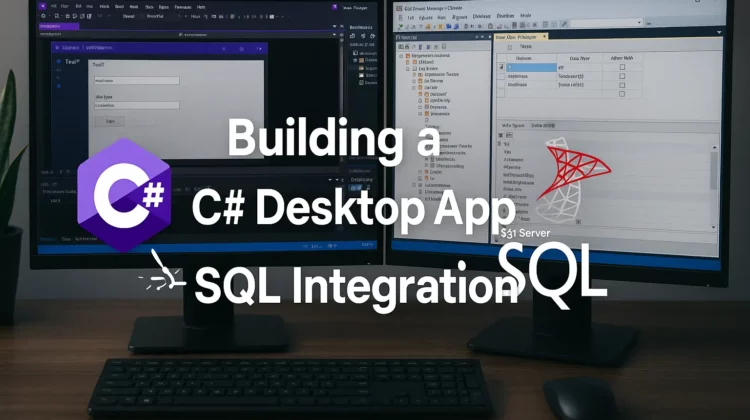
Ever wanted to create a professional database application without writing mountains of code? I’ve got you covered. As a developer who’s built dozens of C# desktop applications over the years, I’ve discovered that Visual Studio’s built-in tools make database integration ridiculously easy – and I’m going to show you exactly how it’s done.
Why C# Desktop Applications Still Matter
In today’s world of web and mobile apps, desktop applications continue to offer significant advantages for certain use cases. C# desktop applications are ideal for businesses requiring robust, responsive software with direct database access, especially when internet connectivity is unreliable or when handling sensitive data locally is preferred.
The .NET platform absolutely dominates when it comes to rapid desktop application development. Microsoft has invested considerable resources in making Visual Studio the premier tool for building Windows applications with minimal effort. This is why enterprise-level software often leverages C# for its mission-critical applications.
What You’ll Learn in This Tutorial
This guide walks you through creating a fully functional database-driven Windows application using C#. We’ll build a form that lets users navigate through records, add new entries, edit existing ones, and delete data – all with minimal coding required. You’ll be amazed at how Visual Studio handles most of the heavy lifting automatically!
Here’s what we’ll cover:
- Setting up your project correctly from the start
- Connecting to SQL Server databases effortlessly
- Creating dynamic data-bound forms
- Implementing navigation controls
- Adding validation and data persistence
- Customizing your application for professional results
Let’s dive right in!
Prerequisites
Before we begin, you should have:
- Basic understanding of C# syntax
- Visual Studio installed (2019 or later version recommended)
- Access to Microsoft SQL Server (Express version works perfectly)
Creating Your First C# Database Application
Step 1: Set Up Your Project
First, we need to create a new Windows Forms project:
- Launch Visual Studio
- Click File → New → Project
- Select Windows Forms Application (.NET Framework)
- Name your project something meaningful like “InventoryManager”
- Click Create
Visual Studio will generate the basic project structure and open the default form designer. This empty canvas is where we’ll build our application interface.
Step 2: Connect to Your Database
Now let’s establish the connection to your database:
- From the menu, select Data → Add New Data Source
- Choose Database as the data source type and click Next
- Select Dataset and click Next
- Click New Connection
- Select your server type (typically Microsoft SQL Server)
- Enter your server name, authentication details, and select your database
- Test the connection to ensure everything works
- Click OK and then Next
- Save the connection string and click Next
- Expand the Tables node and select the tables you want to include
- Click Finish
Visual Studio automatically generates all the necessary components for database interaction. This includes DataSets, TableAdapters, and connection objects – saving you hours of manual coding.
Step 3: Create Your Data-Bound Form
Here’s where the magic happens! We’ll design our form with data-bound controls:
- From Data → Show Data Sources, open the Data Sources window
- Find your table in the data sources list
- Click the dropdown arrow next to your table name and select Details view
- Simply drag your table from the Data Sources window onto your form
BAM! Visual Studio automatically creates:
- Text boxes for each column
- Appropriate labels for each field
- A binding navigator control with built-in navigation buttons
- All the necessary data binding code is behind the scenes
The binding navigator gives users buttons to move through records (previous/next/first/last), add new records, delete existing ones, and more – without you writing a single line of code!
Step 4: Customize Your Controls
Visual Studio assigns default controls based on data types, but you can easily change them:
- For text fields (varchar/nvarchar): TextBox controls are created
- For boolean values: CheckBox controls are used
- For numeric fields: NumericUpDown controls can be selected
- For date fields: DateTimePicker controls are available
To change a control type:
- In the Data Sources window, click the dropdown arrow next to the field
- Select your preferred control type from the list
- Drag the field to your form again (or adjust the existing control)
Step 5: Enable Data Persistence
By default, changes made to your form are not automatically saved to the database. Let’s add that functionality:
- Add a Save button to your form (if not already present in the binding navigator)
- Double-click the button to create its click event handler
- Add the following code:
private void btnSave_Click(object sender, EventArgs e)
{
// Validate data before saving
this.Validate();
// Push changes from controls to dataset
this.myBindingSource.EndEdit();
// Update database with changes from dataset
this.myTableAdapter.Update(this.myDataSet);
// Show confirmation
MessageBox.Show("Data saved successfully!", "Success",
MessageBoxButtons.OK, MessageBoxIcon.Information);
}Code language: JavaScript (javascript)This code handles the entire save process:
- First, it validates input values
- Then it commits pending changes to the data source
- Finally, it pushes those changes to the actual database
- And provides user feedback on success
That’s literally all the code you need! Visual Studio handles all the complex database operations behind the scenes.
Taking Your Application to the Next Level
Adding Searching Capabilities
Users often need to find specific records. Let’s add search functionality:
- Add a TextBox named
txtSearchand a Button namedbtnSearchto your form - Add this code to the search button’s click event:
private void btnSearch_Click(object sender, EventArgs e)
{
// Get the search term
string searchTerm = txtSearch.Text.Trim();
if (string.IsNullOrEmpty(searchTerm))
{
// Reload all records if search box is empty
this.myTableAdapter.Fill(this.myDataSet.MyTable);
return;
}
// Filter the binding source
this.myBindingSource.Filter = $"Name LIKE '%{searchTerm}%' OR Description LIKE '%{searchTerm}%'";
}Code language: JavaScript (javascript)This allows users to search across multiple fields with a single query.
Adding Data Validation
Ensure your data meets business rules by adding validation:
- Select a TextBox control on your form
- In the Properties window, find the
Validatingevent - Create an event handler and add validation logic:
private void txtPrice_Validating(object sender, CancelEventArgs e)
{
// Try to parse the price as decimal
if (!decimal.TryParse(txtPrice.Text, out decimal price) || price < 0)
{
// Show error and cancel the change
errorProvider1.SetError(txtPrice, "Please enter a valid positive price.");
e.Cancel = true;
}
else
{
// Clear any error
errorProvider1.SetError(txtPrice, "");
}
}Code language: JavaScript (javascript)Don’t forget to add an ErrorProvider component to your form for displaying validation messages.
Implementing Filtering with Dropdown Lists
Let’s add the ability to filter records by category:
- Add a ComboBox named
cboCategoriesto your form - Populate it with categories from your database
- Handle the selection change:
private void cboCategories_SelectedIndexChanged(object sender, EventArgs e)
{
if (cboCategories.SelectedIndex == 0)
{
// "All Categories" option - remove filter
this.myBindingSource.RemoveFilter();
}
else
{
// Filter by selected category
string category = cboCategories.SelectedItem.ToString();
this.myBindingSource.Filter = $"Category = '{category}'";
}
}Code language: JavaScript (javascript)This gives users a quick way to view related records without complex queries.
Common Issues and Solutions
Problem: “Update requires a valid DeleteCommand”
This error typically appears when trying to delete records without a primary key defined in your database table. To fix it:
- Ensure your table has a primary key defined
- Regenerate your TableAdapter with the updated schema
- Make sure the CommandBuilder has access to the primary key information
Problem: Connection Errors
If your application can’t connect to the database:
- Verify connection string parameters
- Check network connectivity
- Ensure SQL Server is running
- Confirm user permissions for the database
Problem: Slow Performance with Large Datasets
When dealing with large tables:
- Modify your TableAdapter queries to retrieve only the necessary records
- Implement paging to load data in chunks
- Use optimized queries with appropriate WHERE clauses
Beyond the Basics: Advanced Techniques
Once you’ve mastered the core concepts, you can enhance your application with:
Multiple Related Tables
Connect parent-child relationships between tables:
- Add multiple TableAdapters to your project
- Configure master-detail relationships between forms
- Use foreign key constraints to maintain data integrity
Reporting Capabilities
Add reporting functionality:
- Integrate Microsoft Report Viewer controls
- Create customized reports from your data
- Export to PDF, Excel, or other formats
Custom Data Processing
Implement business logic:
- Create helper classes for complex calculations
- Add background processing for time-consuming operations
- Implement data transformation logic
Alternative Approaches for Modern Desktop Applications
While Windows Forms provides a quick way to build database applications, you might also consider:
WPF Applications
Windows Presentation Foundation (WPF) offers a more modern UI with:
- XAML-based design (similar to web development)
- Advanced styling capabilities
- Better separation of UI and logic
Entity Framework
For more complex database operations:
- Object-relational mapping
- LINQ queries instead of SQL
- Code-first or database-first approaches
Conclusion
Building C# desktop applications with database integration has never been easier. The drag-and-drop approach Visual Studio provides eliminates tedious coding and lets you focus on creating valuable features for your users.
By following this tutorial, you’ve learned how to:
- Set up a complete database connection
- Create data-bound forms with minimal code
- Implement CRUD operations (Create, Read, Update, Delete)
- Add validation, searching, and filtering capabilities
Now you can build professional database applications that meet real business needs without wasting time on boilerplate code. The skills you’ve learned form a solid foundation for more advanced C# development projects.
Have you built a C# desktop application using these techniques? What additional features did you implement? Share your experience in the comments below!
Additional Resources:
Discover more from CodeSamplez.com
Subscribe to get the latest posts sent to your email.

OK, I am learning on my own…
Hey this allows us to add data to the database, but my question is how to retrieve the data from a database?
lets say, you select roll no from ID (can we add drop-down here?), and this pops his name in ‘name’ field… How do you do that?
I have been able to update my database using this work though…
Hi,
Here I showed a very simple way to build a form app. You can customize it in whichever way you want. In your case, you sure can add a combo box, then bind it with list of rolls, retrieved from db. On the combo box’s event properties, add event handler on ‘seletectedindexcommited’ event. And then retrieve the coresponding row. However, you will need to get help of some coding here, for sure , 🙂
database is not secure…..
tell me any secure database …….
hi, the coding was more useful its working correctly
“Update requires a valid DeleteCommand when passed DataRow collection with deleted rows.”
this error i got when i clicked X button in binding navigator… pls help
Hi Harini, sorry for delayed reply. I think, you haven’t set any primary key in your database table. Please do so and your issue should get resolved. Thanks.
Hello,
I was thinking of making a (portable) database driven desktop application that can simply be thrown on a usb flash drive and run anywhere.
Question 1: Is this possible with the microsoft.net platform or will I have to resort to other programming languages such as java?
Question 2: Can your data source (database) be a ms access database?
Thanks
really nice
how do you navigate C# SQL database wit NEXT and PREVIOUS buttons in webApplications asp.net