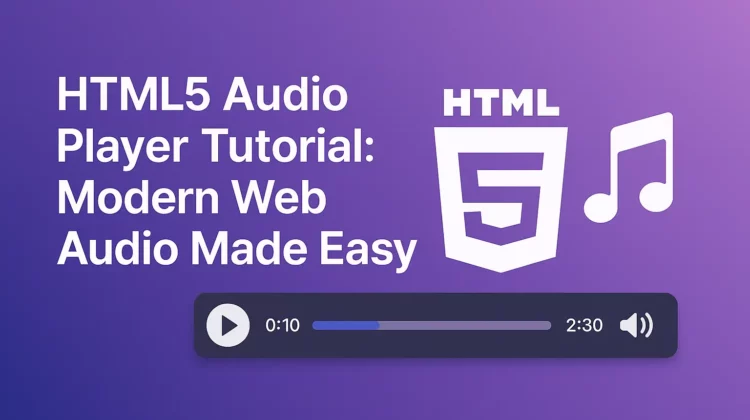
The introduction of HTML5 audio capabilities absolutely revolutionized how we handle media on websites. Remember the old days of Flash players and clunky plugins? Those are completely gone now! With HTML5’s native audio support, creating a fully functional audio player is incredibly straightforward and works across all modern browsers.
In this comprehensive guide, I’ll walk you through everything you need to know about creating and customizing HTML5 audio players for your web projects. Whether you’re just starting out or have some experience under your belt, you’ll find actionable tips and code samples that you can implement right away.
Basic HTML5 Audio Player Implementation
Let’s start with the absolute basics. Creating a simple HTML5 audio player requires just a single tag:
<audio src="audio/mysong.mp3" controls></audio>Code language: HTML, XML (xml)This minimal implementation gives you a functional audio player with playback controls right out of the box. The browser handles all the UI elements automatically!
An alternative (and better) approach is to use the nested source tags method:
<audio controls>
<source src="audio/mysong.mp3" type="audio/mpeg">
</audio>Code language: HTML, XML (xml)While both methods work, I always recommend using the second approach with nested source tags. Why? You’ll understand when we discuss browser compatibility in the next section!
Solving Browser Compatibility Issues
Here’s where things get a bit tricky – not all browsers support the same audio formats. For example, older versions of Firefox didn’t support MP3 (though current versions do), while some browsers might struggle with other formats.
The solution is brilliantly simple – provide multiple audio formats! This way, if a browser can’t play one format, it will automatically try the next one:
<audio controls>
<source src="audio/mysong.mp3" type="audio/mpeg">
<source src="audio/mysong.ogg" type="audio/ogg">
<source src="audio/mysong.wav" type="audio/wav">
</audio>Code language: HTML, XML (xml)This code creates a fallback system – the browser will try MP3 first, then OGG if that fails, and finally WAV as a last resort. This ensures maximum compatibility across all browsers and devices.
Now you understand why we use the nested source tags approach – it lets us provide multiple format options for maximum compatibility!
Advanced Audio Player Attributes
HTML5 audio elements come with several useful attributes that give you more control over how your audio player behaves:
Autoplay Your Audio
To make your audio start playing automatically when the page loads:
<audio controls autoplay>
<source src="audio/mysong.mp3" type="audio/mpeg">
</audio>Code language: HTML, XML (xml)Note: Most modern browsers now block autoplay by default unless the user has interacted with the page or the audio is muted. This is to prevent annoying user experiences. For a better approach, consider using JavaScript to trigger playback after a user interaction.
Loop Your Audio
Need your audio to repeat continuously? The loop attribute makes this super easy:
<audio controls loop>
<source src="audio/mysong.mp3" type="audio/mpeg">
</audio>Code language: HTML, XML (xml)Mute Audio By Default
You can set audio to be muted initially:
<audio controls muted>
<source src="audio/mysong.mp3" type="audio/mpeg">
</audio>Code language: HTML, XML (xml)Controlling How Audio Loads
The preload attribute gives you precise control over how and when your audio content loads:
<audio controls preload="auto">
<source src="audio/mysong.mp3" type="audio/mpeg">
</audio>Code language: HTML, XML (xml)There are three options for the preload attribute:
auto: The browser decides what to preload (usually the entire file), which is the default valuemetadata: Only loads metadata like duration and dimensions, saving bandwidthnone: Doesn’t preload anything until the user presses play, best for performance
For large audio files or multiple players on a single page, setting preload="metadata" or preload="none" can significantly improve page load times.
Customizing Your HTML5 Audio Player with JavaScript
While the basic HTML5 audio tag works great, you’ll often want more control over your audio player. Let’s look at how to use JavaScript to create more advanced functionality.
Accessing and Controlling Audio Elements
First, we need to get a reference to our audio element:
const audioPlayer = document.getElementById('myAudio');Code language: JavaScript (javascript)Now we can control various aspects of our player:
// Play audio
audioPlayer.play();
// Pause audio
audioPlayer.pause();
// Set volume (0.0 to 1.0)
audioPlayer.volume = 0.5;
// Jump to specific time (in seconds)
audioPlayer.currentTime = 30;
// Toggle mute
audioPlayer.muted = !audioPlayer.muted;Code language: JavaScript (javascript)Creating Custom Controls
Let’s build a simple custom audio player with our own play/pause button and progress bar:
<div class="custom-player">
<audio id="myAudio">
<source src="audio/mysong.mp3" type="audio/mpeg">
</audio>
<button id="playButton">Play</button>
<div class="progress-container">
<div id="progressBar"></div>
</div>
<span id="currentTime">0:00</span> / <span id="duration">0:00</span>
</div>Code language: JavaScript (javascript)And the JavaScript to make it work:
const audio = document.getElementById('myAudio');
const playButton = document.getElementById('playButton');
const progressBar = document.getElementById('progressBar');
const currentTimeDisplay = document.getElementById('currentTime');
const durationDisplay = document.getElementById('duration');
// Play/Pause functionality
playButton.addEventListener('click', function() {
if (audio.paused) {
audio.play();
playButton.textContent = 'Pause';
} else {
audio.pause();
playButton.textContent = 'Play';
}
});
// Update progress bar and time displays
audio.addEventListener('timeupdate', function() {
// Update progress bar
const progress = (audio.currentTime / audio.duration) * 100;
progressBar.style.width = progress + '%';
// Update time displays
currentTimeDisplay.textContent = formatTime(audio.currentTime);
});
// When metadata has loaded, display duration
audio.addEventListener('loadedmetadata', function() {
durationDisplay.textContent = formatTime(audio.duration);
});
// Format time in MM:SS
function formatTime(seconds) {
const minutes = Math.floor(seconds / 60);
const remainingSeconds = Math.floor(seconds % 60);
return minutes + ':' + (remainingSeconds < 10 ? '0' : '') + remainingSeconds;
}Code language: JavaScript (javascript)Add some CSS to style your custom player:
.custom-player {
width: 300px;
padding: 10px;
background: #f5f5f5;
border-radius: 5px;
}
.progress-container {
height: 10px;
background: #ddd;
margin: 10px 0;
cursor: pointer;
position: relative;
}
#progressBar {
height: 100%;
background: #3498db;
width: 0%;
transition: width 0.1s ease-in-out;
}Code language: CSS (css)This creates a simple yet effective custom audio player that you can further style and enhance!
Creating a Playlist with Multiple Tracks
One of the most requested features for audio players is playlist functionality. Here’s how to implement a basic playlist:
<div class="playlist-player">
<audio id="playlistAudio"></audio>
<div class="controls">
<button id="prevButton">Previous</button>
<button id="playPauseButton">Play</button>
<button id="nextButton">Next</button>
</div>
<h3 id="nowPlaying">Select a track</h3>
<ul id="playlist">
<li data-src="audio/track1.mp3">Track 1 - Introduction</li>
<li data-src="audio/track2.mp3">Track 2 - Main Theme</li>
<li data-src="audio/track3.mp3">Track 3 - Finale</li>
</ul>
</div>Code language: HTML, XML (xml)And the JavaScript to power it:
const audio = document.getElementById('playlistAudio');
const playlist = document.getElementById('playlist');
const playPauseButton = document.getElementById('playPauseButton');
const prevButton = document.getElementById('prevButton');
const nextButton = document.getElementById('nextButton');
const nowPlaying = document.getElementById('nowPlaying');
// Track index
let currentTrack = 0;
const tracks = playlist.querySelectorAll('li');
// Load the first track
if (tracks.length > 0) {
loadTrack(0);
}
// Play/Pause button
playPauseButton.addEventListener('click', function() {
if (audio.paused) {
audio.play();
playPauseButton.textContent = 'Pause';
} else {
audio.pause();
playPauseButton.textContent = 'Play';
}
});
// Previous track button
prevButton.addEventListener('click', function() {
currentTrack = (currentTrack - 1 + tracks.length) % tracks.length;
loadTrack(currentTrack);
audio.play();
playPauseButton.textContent = 'Pause';
});
// Next track button
nextButton.addEventListener('click', function() {
currentTrack = (currentTrack + 1) % tracks.length;
loadTrack(currentTrack);
audio.play();
playPauseButton.textContent = 'Pause';
});
// When track ends, play next track
audio.addEventListener('ended', function() {
currentTrack = (currentTrack + 1) % tracks.length;
loadTrack(currentTrack);
audio.play();
});
// Click on playlist items
playlist.addEventListener('click', function(e) {
if (e.target.tagName === 'LI') {
const trackIndex = Array.from(tracks).indexOf(e.target);
currentTrack = trackIndex;
loadTrack(currentTrack);
audio.play();
playPauseButton.textContent = 'Pause';
}
});
// Load track function
function loadTrack(index) {
const track = tracks[index];
audio.src = track.getAttribute('data-src');
nowPlaying.textContent = 'Now Playing: ' + track.textContent;
// Highlight current track
tracks.forEach(item => item.classList.remove('active'));
track.classList.add('active');
}Code language: JavaScript (javascript)Add some CSS to style your playlist:
.playlist-player {
width: 400px;
padding: 15px;
background: #f9f9f9;
border-radius: 8px;
box-shadow: 0 2px 5px rgba(0,0,0,0.1);
}
#playlist {
list-style: none;
padding: 0;
}
#playlist li {
padding: 10px;
border-bottom: 1px solid #eee;
cursor: pointer;
}
#playlist li:hover {
background: #f1f1f1;
}
#playlist li.active {
background: #e0f7fa;
font-weight: bold;
}
.controls {
display: flex;
justify-content: space-between;
margin-bottom: 15px;
}
.controls button {
padding: 8px 15px;
}Code language: CSS (css)Using the Web Audio API for Advanced Audio Processing
For more advanced audio applications, you can use the Web Audio API alongside the HTML5 audio element. This allows for audio analysis, visualization, and effects processing.
Here’s a simple example that creates a basic audio visualizer:
<div class="visualizer-container">
<audio id="audioElement" controls>
<source src="audio/mysong.mp3" type="audio/mpeg">
</audio>
<canvas id="visualizer" width="300" height="150"></canvas>
</div>Code language: JavaScript (javascript)And the JavaScript:
const audioElement = document.getElementById('audioElement');
const canvas = document.getElementById('visualizer');
const canvasCtx = canvas.getContext('2d');
// Create audio context
const audioCtx = new (window.AudioContext || window.webkitAudioContext)();
const analyser = audioCtx.createAnalyser();
analyser.fftSize = 256;
// Connect our audio element to the analyser
const source = audioCtx.createMediaElementSource(audioElement);
source.connect(analyser);
// Connect the analyser to the destination (speakers)
analyser.connect(audioCtx.destination);
// Create a buffer for the frequency data
const bufferLength = analyser.frequencyBinCount;
const dataArray = new Uint8Array(bufferLength);
// Draw function for visualization
function draw() {
requestAnimationFrame(draw);
// Get frequency data
analyser.getByteFrequencyData(dataArray);
// Clear canvas
canvasCtx.fillStyle = 'rgb(0, 0, 0)';
canvasCtx.fillRect(0, 0, canvas.width, canvas.height);
// Calculate bar width
const barWidth = (canvas.width / bufferLength) * 2.5;
let barHeight;
let x = 0;
// Draw bars
for(let i = 0; i < bufferLength; i++) {
barHeight = dataArray[i] / 2;
// Create gradient for bars
const gradient = canvasCtx.createLinearGradient(0, 0, 0, canvas.height);
gradient.addColorStop(0, 'rgb(255, 0, 0)');
gradient.addColorStop(1, 'rgb(0, 0, 255)');
canvasCtx.fillStyle = gradient;
canvasCtx.fillRect(x, canvas.height - barHeight, barWidth, barHeight);
x += barWidth + 1;
}
}
// Start visualization when play begins
audioElement.addEventListener('play', function() {
// Resume audio context if suspended (browser policy)
if (audioCtx.state === 'suspended') {
audioCtx.resume();
}
draw();
});Code language: JavaScript (javascript)Mobile Considerations for HTML5 Audio
When implementing HTML5 audio on mobile devices, there are some special considerations:
- Autoplay restrictions: Mobile browsers like iOS Safari block autoplay completely, regardless of the
autoplayattribute. Audio will only play after user interaction. - Audio playback controls: Many mobile browsers use their own audio controls, which may override your custom player styling.
- Background playback: On iOS, audio playback stops when the browser goes into the background unless you use the appropriate metadata:
<audio controls playsinline>
<source src="audio/mysong.mp3" type="audio/mpeg">
</audio>Code language: HTML, XML (xml)- Data usage awareness: Consider implementing lower quality audio for mobile users or allowing them to choose the quality to save data.
Accessibility Considerations
Making your audio player accessible to all users is critical:
- Always include transcripts or captions for audio content when possible.
- Ensure keyboard navigation for your custom controls – all buttons should be focusable and operable with keyboard.
- Add proper ARIA attributes to help screen readers:
<div class="custom-player" role="region" aria-label="Audio Player">
<audio id="myAudio">
<source src="audio/mysong.mp3" type="audio/mpeg">
</audio>
<button id="playButton" aria-label="Play">Play</button>
<div class="progress-container" role="progressbar" aria-valuemin="0" aria-valuemax="100" aria-valuenow="0">
<div id="progressBar"></div>
</div>
</div>Code language: JavaScript (javascript)Best Practices and Performance Tips
- Lazy loading: For pages with multiple audio players, only load audio data when needed.
- Use compression: Optimize your audio files for web delivery using proper compression.
- Implement media fragments: Jump to specific parts of audio with URL fragments:
<audio controls>
<source src="audio/mysong.mp3#t=30,60" type="audio/mpeg">
</audio>Code language: HTML, XML (xml)This loads the file and plays from 30 seconds to 60 seconds.
- Consider using a CDN for audio files to reduce server load and improve delivery speeds.
- Provide fallback content inside audio tags for browsers that don’t support HTML5 audio.
Conclusion
HTML5 audio has completely transformed how we deliver audio content on the web. Gone are the days of relying on Flash or other plugins – now we have native, powerful audio capabilities built right into the browser!
In this tutorial, we’ve covered everything from basic implementation to advanced customization, playlists, visualization, and accessibility considerations. With these tools at your disposal, you’re ready to create engaging and functional audio experiences for your web applications. Learn more on MDN Documentation. Also, consider reading about controling HTML5 Audio With jQuery if that fits your need
Remember, the best audio players are those that balance functionality with usability – focus on creating experiences that work well for all your users across different devices and browsers.
Have you implemented an HTML5 audio player in your projects? What challenges did you face? Let me know in the comments below!
Discover more from CodeSamplez.com
Subscribe to get the latest posts sent to your email.

Nice Tutotial
How Can I control HTML5 audio from c#?
Thanks bro for this awesome project. You’ve me tons of hours of constant “hitting the wall” and dead ends in my codeigniter project.